After popular request, users have the option to record the number of putts made on each hole with MiScore. The putt counter is an optional feature that can be enabled in MiScore’s settings. When enabled, golfers manually enter the number of putts per hole.
To start recording putts, go to ‘Settings’ in the MiScore app and tap ‘Putts Enabled’. The switch icon will appear red when disabled and blue when enabled. By default, putts will be disabled. It is the golfer’s choice to enable putts. Keeping putts disabled will speed up score entry. This may be preferrable in social rounds. Enabled putts will increase score entry time but provide more player data.
If the putts setting is not visible, open the Apple App Store or Google Play Store and check for updates. You may need to manually update the MiScore app to access this feature. On most devices, MiScore will update automatically. If you experience any other issues enabling this feature, contact your club or email support@miclub.com.au for assistance.
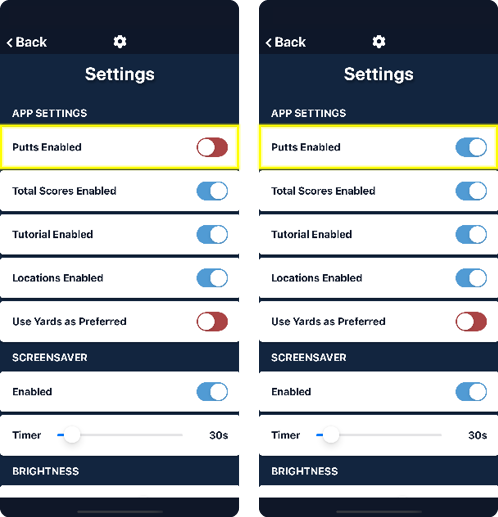
When enabled, users will see an additional putt entry screen while entering scores. During the round, the number of putts taken is to be recorded for the user and their playing partner at each hole. If not used in conjunction with a putting competition, then it is not mandatory to enter putts. You can only enter your own putts if you wish.
If the player holes out without putting, then the ‘Chipped In’ button should be selected. This records a value of zero putts. When adding putts, the ‘Chipped In’ button will change to a ‘subtract putts’ button. Use the ‘add putts’ and ‘subtract putts’ buttons to adjust the score as required.
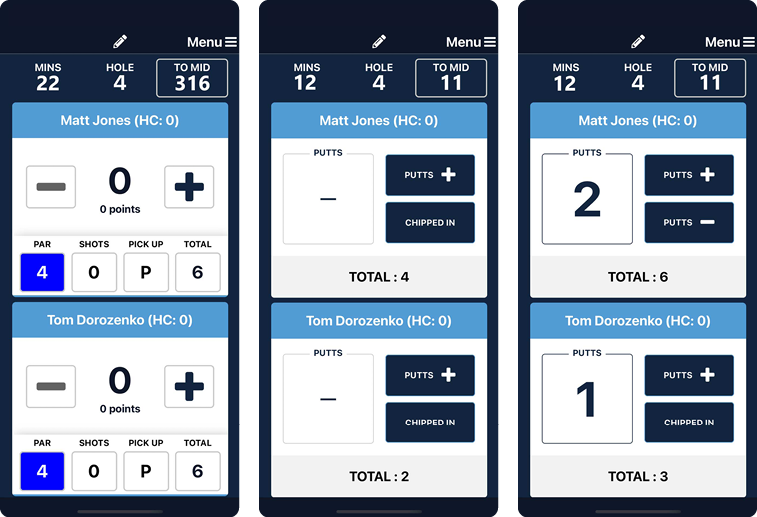
The putts for each player are accumulated and shown on the final score submission screen. Putt totals can also be viewed at any time by pressing the ‘TOTAL’ button from the score entry screen. Confirm the total of putts alongside the total nett score before submitting.
The submission screen has been updated to display the putt totals. Carefully check these at the end of a round. There is a toggle button on the top-right of the scorecard screen with “Index” and “Putts”. Tap the toggle button to display the course index or the total putt values for each hole.

After score submission, the putting statistics will be available in Score History. Access Score History in ‘Settings’>’History’. Putts values are recorded for competition and social rounds. By tracking the number of putts per hole, a golfer can monitor performance to improve putting. Setting measurable putting goals is now a lot easier.
This new feature will also be especially useful for Stroke Medal events whereby an in-conjunction putting competition is held. If for any reason, a member is not able to use the MiScore app for a particular round that counts to the putting comp, they or an administrator can populate their scores record.
Golf operations staff can run a report (spreadsheet) for a specific round to review putt results. This is performed in the Custom Report section of the MiClub product. Please contact MiClub Support for assistance if you would like this report to be made available in your system.
Filed under: MiScore News
