A new version of MiScore is Available
Don’t wait until you are on the course.
Update the app now from home or work to get all the latest features.
Step 1
On your phone, log into your Apple or Google Account and open the App Store (Apple) or Play Store (Android) app
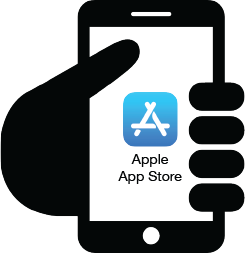
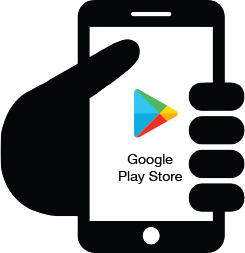
Step 2
Search for the MiScore App

Step 3
Click on the MiScore icon to display app details (don’t click on OPEN)
*Click on the UPDATE button.
Once update complete, select OPEN.
If you receive a login prompt, the login ID required will be the one used to sign up to the MiScore app.
(Apple ID, Google account, Facebook or email)
* if UPDATE status not found then most likely the update has downloaded and installed automatically
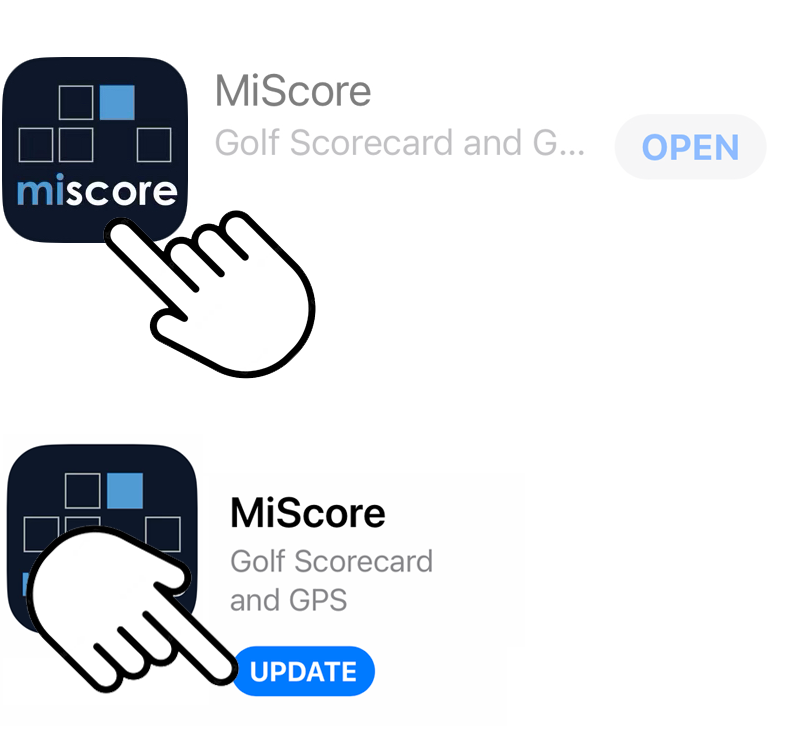
Step 4
When prompted, Allow Notifications
Check that you are logged into your home club – your name will appear with a tick.
MiScore is ready to go!
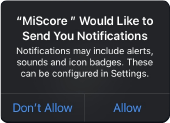
The next time you open the app, some phones will prompt to you update MiScore. Click on Update and do step 3 – 4 above. If you have to login again, remember to use the method you signed up with – Apple ID, Google account, Facebook or email.
Internet connectivity on the course can be unreliable – it is recommended to complete the upgrade from home or work while your device is connected to a WiFi network.
Don’t subscribe again! If you have forgotten or are unsure of your username, contact support@miclub.com.au.
To read our updated terms and conditions, please visit https://miscore.com.au/terms-and-conditions.
Filed under: MiScore Updates
